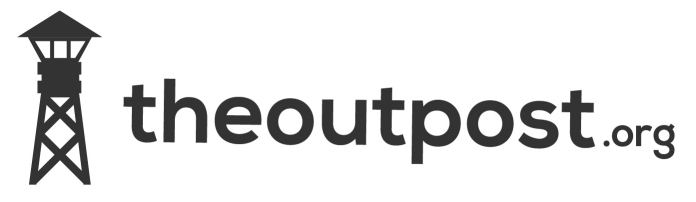On existing Debian machine insert formatted usb flash
dmesg should show something similar to
usb 4-4.4: new high speed USB device using ehci_hcd and address 8
usb 4-4.4: configuration #1 chosen from 1 choice
scsi4 : SCSI emulation for USB Mass Storage devices
usb 4-4.4: New USB device found, idVendor=0781, idProduct=5406
usb 4-4.4: New USB device strings: Mfr=1, Product=2, SerialNumber=3
usb 4-4.4: Product: U3 Cruzer Micro
usb 4-4.4: Manufacturer: SanDisk
usb 4-4.4: SerialNumber: 45271013A181B72F
scsi 4:0:0:0: Direct-Access    SanDisk Cruzer          8.01 PQ: 0 ANSI: 0 CCS
sd 4:0:0:0: [sde] 3907711 512-byte hardware sectors (2001 MB)
sd 4:0:0:0: [sde] Write Protect is off
sd 4:0:0:0: [sde] 3907711 512-byte hardware sectors (2001 MB)
sd 4:0:0:0: [sde] Write Protect is off
sde: sde1
sd 4:0:0:0: [sde] Attached SCSI removable disk
wget http://www.theoutpost.org/downloads/boot.img
zcat boot.img.gz > /dev/sde (where sde is your USB device name which was obtained from the dmesg output)
Now it is a good idea to remove un-plug and plug back in your USB devices so that the new partition table/structure is recognized by the Linux system. I had to do this. This refreshes the drives partition table stored by udev.
mount /dev/sde /mnt/ (replace sde with whatever your dmesg shows)
wget http://www.theoutpost.org/downloads/debian-508-i386-netinst.iso
cp debian-508-i386-netinst.iso /mnt
umount /mnt/sde
That’s it. You have successfully created USB flash installation media. Just plugin the USB stick to the computer on which you would like to install Debian Lenny and set the BIOS to boot from USB stick.