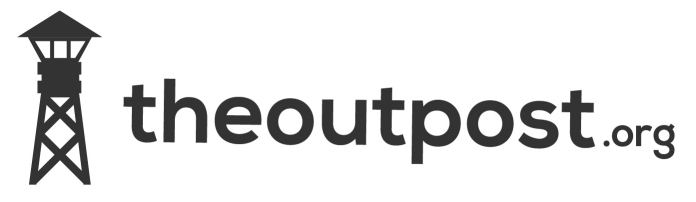Oh dear just had a ‘Hmm that sounds like a good project idea’ basically now my slug is more or less redundant i’m gonna try to get it configured for wireless internet webcam streaming. Should be interesting.
Need More Power!
While things have gone well with running debian on my slug i’ve reached the point of it’s hardware capabilities. The issue has come to ahead today when i’ve been playing with webcams. The slug has 2xusb ports so I have the HDD in one and webcam on another however if I try to add another camera via a usb hub I hit the bandwidth limit of the slugs onboard usb port and thus will never be able to run more than one. This is quite a MAJOR snag for me especially as i’ve spent a lot of today comiling the drivers for my different cam’s and got all but one working. Once i’ve done various little projects I reckon I would have about 4 cams running so it seems I may have to look into the ‘Shuttle’ option to give me the extra ooomph I need.
Upgrading Firmware
Firstly there are vast online communites whit howtos on install ing various firmware and linux distros this is merly my small how I install Debain onto mine.
Put into upgrade mode
Turn off the slug and while holding the reset key on the back turn it on. After a while you can see the orange light will become red. At that time immediately release reset key.You must be seeing a red light blinking telling you that you did it right :).
Getting The Firmware
The Windows Way
Download the firmware http://www.everbesthk.com/8-download/sercomm/firmware/NU54/Upgrade_207_XP.zip After downloading, open the zip file and run `Upgrade_207_XP.exe. This will install the utility. It will show up in the Start menu, under Programs | Ugutil, as Upgrade Utility.
The Linux (best) way
Download upslug2 from http://trac.nslu2-linux.org/upslug2/browser/trunk
After you have downloaded the source code, use GNU autotools (i.e. autoconf and automake) and GCC to build upslug2:
cd upslug2
autoreconf -i
./configure
make
Getting The Debain Image
Download the latest debian file from http://www.slug-firmware.net/d-dls.php
I got Debain/NSLU2 (armel) 5.0.3 Stable Release.
Installing The Image
Now my slug already had openslug firmware on it and when I did the debian flash it failed so to make it work I had to revert to the stock linksys firware and then install the debian one.
From my linux box that I installed upslug2 onto I ran
upslug2 -i di-nslu2.bin
This software automatically finds your slug and installs the image (obviouslt if you have more than 1 on your network problems will arise).
*NOTE* I highly recomment that you do any image upgrades via a WIRED network due to the possible packet loss that can occur via WIRELESS networks, better still connect your PC and SLUG firectly together using a X-OVER cable.
Once the program outputs Rebooting… done the box will reboot
After you have flashed the debian-installer image, your NSLU2 will boot and start the Debian installer. Since the NSLU2 does not have any IO device, SSH will be used for the installation. The installer will bring up the network, start the OpenSSH server and allow you to connect to the device using SSH. You have to wait approximately five minutes after the debian-installer firmware has been flashed before you can connect, but please be patient as it can sometimes take slightly longer, say 10-15 minutes. When the installer is ready, it will beep three times to indicate that you can now login via SSH using via the username installer and password install
Now you are able to follow the standard on screen prompts and install the OS. Be AWARE that this process does take a few HOURS so make sure you keep your terminal window OPEN otherwise you’ll have to start all over again. Also it’s worth remembering that this is a net install and thus the speed of your connection also has a big part to play in the install time. Unfortunately it’s not an ‘unattended’ install and it does prompt you for various inputs so you will have to keep checking your terminal every so often.
133MHz Or 266MHz?
First off it appears there are in fact 2 versions of the NSLU2 one being 266MHz and an underclocked one running half speed at 133MHz. You can find out by telneting to your box and doing the old cat /proc/cpuinfo command. If you’ve got the underclocked version there is lots of info here http://www.nslu2-linux.org/wiki/HowTo/OverClockTheSlug on how to overclock it. From what i’ve read it appears models manufactured after May 2006 run at 266MHz.
What Is An NSLU2?
Basically this little device is sold by Linksys as a small, low cost,
Network Attached Storage (NAS) device. It is designed to share up to
two USB hard drives, or USB key drives, with a small network using
Samba. However it can easily be flashed with replacement firmware, and
then from there, an ever-increasing range of Linux distributions.
My Hardware
Linksys NSLU2 USB 2.0 Network Storage Link
Intel IXP420 (ARMv5TE)
32Mb RAM
8Mb Flash
Ethernet 10/100 RJ45
USB 1 2.5� Freecom 160Gb SATA
HD
USB 2
NSLU2
I’ve added a 160gb HDD to by NSLU2 and hacked it and installed debian. Now the fun begins and maybe a small sub website as well 😉
nslu2 links
http://www.botdream.com/blog/linksys-nslu2-network-storage-link-for-usb-20-disk-drives/
http://www.cyrius.com/debian/nslu2/install.html
http://www.pcprobleemloos.nl/nslu2/doku.php
http://www.seismo.ethz.ch/linux/webcam.html
http://nslu2guide.blogspot.com/2008/12/installing-debian-on-nslu-step-by-step.html
Toy Is here….
Yup my new toy turned up yesterday, it’s a linksys NSLU2 network storage link. "But that doesn’t sound very exciting" I hear you cry, you don’t think i’m going to leave it running factory stock firmware/software do you???? Next thing I need to get is a 2.5" external usb drive.
Oh No
I think my modding might go a bit further as i’ve just found a shop that’s probably going to be dangerous to my wallet, you know, the oo I like that oo and that oo i’ll have that as well type one.
More Case Modding
I’ve decided to do some more modding to my case so gonna order some more bits, i’ll post up some pics on my progress 😉